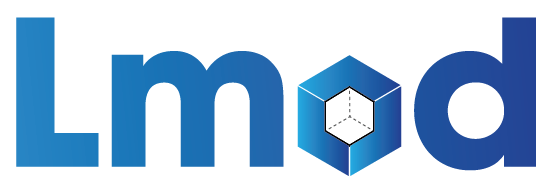User Guide for Lmod¶
The guide here explains how to use modules. The User’s tour of the module command covers the basic uses of modules. The other sections can be read at a later date as issues come up. The Advance user’s guide is for users needing to create their own modulefiles.
User’s Tour of the Module Command¶
The module command sets the appropriate environment variable independent of the user’s shell. Typically the system will load a default set of modules. A user can list the modules loaded by:
$ module list
To find out what modules are available to be loaded a user can do:
$ module avail
To load packages a user simply does:
$ module load package1 package2 ...
To unload packages a user does:
$ module unload package1 package2 ...
A user might wish to change from one compiler to another:
$ module swap gcc intel
The above command is short for:
$ module unload gcc
$ module load intel
A user may wish to go back to an initial set of modules:
$ module reset
This will unload all currently loaded modules, including the sticky ones, then load the list of modules specified by LMOD_SYSTEM_DEFAULT_MODULES. There is a related command:
$ module restore
This command will also unload all currently loaded modules, including the sticky ones, and then load the system default unless the user has a default collection. See User Collections for more details.
If there are many modules on a system, it can be difficult to see what modules are available to load. Lmod provides the overview command to provide a concise listing. For example:
$ module overview
------------------ /opt/apps/modulefiles/Core -----------------
StdEnv (1) hashrf (2) papi (2) xalt (1)
ddt (1) intel (2) singularity (2)
git (1) noweb (1) valgrind (1)
--------------- /opt/apps/lmod/lmod/modulefiles/Core ----------
lmod (1) settarg (1)
This shows the short name of the module (i.e. git, or singularity) and the number in the parenthesis is the number of versions for each. This list above shows that there is one version of git and two versions of singularity.
If a module is not available then an error message is produced:
$ module load packageXYZ
Warning: Failed to load: packageXYZ
It is possible to try to load a module with no error message if it does not exist. Any other failures to load will be reported.:
$ module try-load packageXYZ
Modulefiles can contain help messages. To access a modulefile’s help do:
$ module help packageName
To get a list of all the commands that module knows about do:
$ module help
The module avail command has search capabilities:
$ module avail cc
will list for any modulefile where the name contains the string “cc”.
Users may wish to test whether certain modules are already loaded:
$ module is-loaded packageName1 packageName2 ...
Lmod will return a true status if all modules are loaded and a false status if one is not. Note that Lmod is setting the status bit, there is nothing printed out. This means that one can do the following:
$ if module is-loaded pkg ; then echo "pkg is loaded"; fi
Users also may wish to test whether certain modules can be loaded with the current $MODULEPATH:
$ module is-avail packageName1 packageName2 ...
Lmod will a true status if all modules are available and false if one can not be loaded. Again this command sets the status bit.
Modulefiles can have a description section known as “whatis”. It is accessed by:
$ module whatis pmetis
pmetis/3.1 : Name: ParMETIS
pmetis/3.1 : Version: 3.1
pmetis/3.1 : Category: library, mathematics
pmetis/3.1 : Description: Parallel graph partitioning..
There is a keyword search tool:
$ module keyword word1 word2 ...
This will search any help message or whatis description for the word(s) given on the command line.
Another way to search for modules is with the “module spider” command. This command searches the entire list of possible modules. The difference between “module avail” and “module spider” is explained in the “Module Hierarchy” and “Searching for Modules” section.:
$ module spider
Users can also find which categories a site provides:
$ module category
------------------ List of Categories --------------------
Compiler Programming tools library
Graph partitioner System Environment/Base mpi
MPI library Visual Tool tools
To know which modules, users can pick one or more name from the list of categories with the number of modules provide:
$ module category library
---------------------- MPI library -----------------------
mpich (30) openmpi (6)
----------------------- library --------------------------
boost (1) hdf5 (18) pdtoolkit (1) pmetis (6)
fftw2 (6) metis (2) petsc (13) tau (3)
gotoblas2 (1) papi (1) phdf5 (40)
Here we see that there are 30 versions of mpich and 6 version of openmpi. Also that category name given, in this case “library” does partial matches and is case-insensitive.
Specifying modules to load¶
Modules are a way to ask for a certain version of a package. For example a site might have two or more versions of the gcc compiler collection (say versions 7.1 and 8.2). So a user may load:
$ module load gcc
or:
$ module load gcc/7.1
In the second case, Lmod will load gcc version 7.1 where as in the first case Lmod will load the default version of gcc which normally be 8.2 unless the site marks 7.1 as the default.
In this user guide, we call gcc/7.1 the fullName of the module and gcc as the shortName. We also call what the user asked for as the userName which could either be the fullName or the shortName depending on what the user typed on the command line.
Showing the contents of a module¶
There are several ways to use the show sub-command to show the contents of a modulefile. The first is to show the module functions instead of executing them:
$ module show gcc
This shows the functions such as setenv () or prepend_path () but nothing else. If you want to know the contents of the modulefile you can use:
$ module --raw show gcc
This will show the raw text of the modulefile. This is same as printing the modulefile, but here Lmod will find the modulefile for you. If you want to know just the location of a modulefile do:
$ module --redirect --location show gcc
You will probably use the –redirect option so that the output goes to stdout and not stderr.
If you want to know how Lmod will parse a TCL modulefile you can do:
$ tclsh $LMOD_DIR/tcl2lua.tcl <path_to_TCL_modulefile>
This useful when there is some question on how Lmod will treat a TCL modulefile.
ml: A convenient tool¶
For those of you who can’t type the mdoule, moduel, err module command correctly, Lmod has a tool for you. With ml you won’t have to type the module command again. The two most common commands are module list and module load <something> and ml does both:
$ ml
means module list. And:
$ ml foo
means module load foo while:
$ ml -bar
means module unload bar. It won’t come as a surprise that you can combine them:
$ ml foo -bar
means module unload bar; module load foo. You can do all the module commands:
$ ml spider
$ ml avail
$ ml show foo
If you ever have to load a module name spider you can do:
$ ml load spider
If you are ever forced to type the module command instead of ml then that is a bug and should be reported.
clearLmod: Complete remove Lmod setup¶
It is rare, but sometimes a user might need to remove the Lmod setup from their current shell. This command can be used with bash/zsh/csh/tcsh to remove the Lmod setup:
$ clearLmod
This command prints a message telling the user what it has done. This message can be silented with:
$ clearLmod --quiet
SAFETY FEATURES¶
(1): Users can only have one version active: The One Name Rule¶
If a user does:
$ module avail xyz
--------------- /opt/apps/modulefiles ----------------
xyz/8.1 xyz/11.1 (D) xyz/12.1
$ module load xyz
$ module load xyz/12.0
The first load command will load the 11.1 version of xyz. In the second load, the module command knows that the user already has xyz/11.1 loaded so it unloads that and then loads xyz/12.0. This protection is only available with Lmod.
This is known as the One Name rule. This feature is core to how Lmod works and there is no way to override this.
(2) : Users can only load one compiler or MPI stack at a time.¶
Lmod provides an additional level of protection. If each of the compiler modulefiles add a line:
family("compiler")
Then Lmod will not load another compiler modulefile. Another benefit of the modulefile family directive is that an environment variable “LMOD_FAMILY_COMPILER” is assigned the name (and not the version). This can be useful specifying different options for different compilers. In the High Performance Computing (HPC) world, the message passing interface (MPI) libraries are important. The mpi modulefiles can contain a family(“MPI”) directive which will prevent users from loading more than one MPI implementation at a time. Also the environment variable “LMOD_FAMILY_MPI” is defined to the name of the mpi library.
Module Hierarchy¶
Libraries built with one compiler need to be linked with applications with the same compiler version. If sites are going to provide libraries, then there will be more than one version of the library, one for each compiler version. Therefore, whether it is the Boost library or an mpi library, there are multiple versions.
There are two main choices for system administrators. For the XYZ library compiled with either the UCC compiler or the GCC compiler, there could be the xyz-ucc modulefile and the xyz-gcc module file. This gets much more complicated when there are multiple versions of the XYZ library and different compilers. How does one label the various versions of the library and the compiler? Even if one makes sense of the version labeling, when a user changes compilers, the user will have to remember to unload the ucc and the xyz-ucc modulefiles when changing to gcc and xyz-gcc. If users have mismatched modules, their programs are going to fail in very mysterious ways.
A much saner strategy is to use a module hierarchy. Each compiler module adds to the MODULEPATH a compiler version modulefile directory. Only modulefiles that exist in that directory are packages that have been built with that compiler. When a user loads a particular compiler, that user only sees modulefile(s) that are valid for that compiler.
Similarly, applications that use libraries depending on MPI implementations must be built with the same compiler - MPI pairing. This leads to modulefile hierarchy. Therefore, as users start with the minimum set of loaded modules, all they will see are compilers, not any of the packages that depend on a compiler. Once they load a compiler they will see the modules that depend on that compiler. After choosing an MPI implementation, the modules that depend on that compiler-MPI pairing will be available. One of the nice features of Lmod is that it handles the hierarchy easily. If a user swaps compilers, then Lmod automatically unloads any modules that depends on the old compiler and reloads those modules that are dependent on the new compiler.
$ module list
1) gcc/4.4.5 2) boost/1.45.0
$ module swap gcc ucc
Due to MODULEPATH changes the follow modules have been reloaded: 1) boost
If a modulefile is not available with the new compiler, then the module is marked as inactive. Every time MODULEPATH changes, Lmod attempts to reload any inactive modules.
Searching For Modules¶
When a user enters:
$ module avail
Lmod reports only the modules that are in the current MODULEPATH. Those are the only modules that the user can load. If there is a modulefile hierarchy, then a package the user wants may be available but not with the current compiler version. Lmod offers a new command:
$ module spider
which lists all possible modules and not just the modules that can be seen in the current MODULEPATH. This command has three modes. The first mode is:
$ module spider
lmod: lmod/lmod
Lmod: An Environment Module System
ucc: ucc/11.1, ucc/12.0, ...
Ucc: the ultimate compiler collection
xyz: xyz/0.19, xyz/0.20, xyz/0.31
xyz: Solves any x or y or z problem.
This is a compact listing of all the possible modules on the system. The second mode describes a particular module:
$ module spider ucc
----------------------------------------------------------------------------
ucc:
----------------------------------------------------------------------------
Description:
Ucc: the ultimate compiler collection
Versions:
ucc/11.1
ucc/12.0
The third mode reports on a particular module version and where it can be found:
$ module spider parmetis/3.1.1
----------------------------------------------------------------------------
parmetis: parmetis/3.1.1
----------------------------------------------------------------------------
Description:
Parallel graph partitioning and fill-reduction matrix ordering routines
This module can be loaded through the following modules:
ucc/12.0, openmpi/1.4.3
ucc/11.1, openmpi/1.4.3
gcc/4.4.5, openmpi/1.4.3
Help:
The parmetis module defines the following environment variables: ...
The module parmetis/3.1.1 has been compiled by three different versions of the ucc compiler and one MPI implementation.
Controlling Modules During Login¶
Normally when a user logs in, there are a standard set of modules that are automatically loaded. Users can override and add to this standard set in two ways. The first is adding module commands to their personal startup files. The second way is through the “module save” command.
To add module commands to users’ startup scripts requires a few
steps. Bash users can put the module commands in either their
~/.profile file or their ~/.bashrc file. It is simplest to place the
following in their ~/.profile file:
if [ -f ~/.bashrc ]; then
. ~/.bashrc
fi
and place the following in their ~/.bashrc file:
if [ -z "$BASHRC_READ" ]; then
export BASHRC_READ=1
# Place any module commands here
# module load git
fi
By wrapping the module command in an if test, the module commands need
only be read in once. Any sub-shell will inherit the PATH and other
environment variables automatically. On login shells the ~/.profile
file is read which, in the above setup, causes the ~/.bashrc file to
be read. On interactive non-login shells, the ~/.bashrc file is read
instead. Obviously, having this setup means that module commands need
only be added in one file and not two.
Csh users need only specify the module commands in their ~/.cshrc file
as that file is always sourced:
if ( ! $?CSHRC_READ ) then
setenv CSHRC_READ 1
# Place any module command here
# module load git
endif
User Collections¶
User defined initial list of login modules:
Assuming that the system administrators have installed Lmod correctly, there is a second way which is much easier to set up. A user logs in with the standard modules loaded. Then the user modifies the default setup through the standard module commands:
$ module unload XYZ
$ module swap gcc ucc
$ module load git
Once users have the desired modules load then they issue:
$ module save
This creates a file called ~/.config/lmod/default which has the
list of desired modules. Note only the current set of modules is
recorded the in the collection. If module X loads module A and the
user deletes module A before doing module save collectionName then
module A will NOT be loaded when the collection is restored. All
load(), always_load(), depends_on() statements inside the modulefiles
are ignored when restoring a collection. Instead Lmod loads just the
list of modulefiles stored in the collection.
Once this is set-up a user can issue:
$ module restore
and only the desired modules will be loaded. If Lmod is setup correctly (see Providing A Standard Set Of Modules for all Users) then the default collection will be the user’s initial set of modules.
If a user doesn’t have a default collection, the Lmod purges ALL
currently loaded modules, including the sticky ones, and loads the
list of module specified by LMOD_SYSTEM_DEFAULT_MODULES just like the
module reset command.
Users can have as many collections as they like. They can save to a named collection with:
$ module save <collection_name>
and restore that named collection with:
$ module restore <collection_name>
A user can print the contents of a collection with:
$ module describe <collection_name>
A user can list the collections they have with:
$ module savelist
Finally a user can disable a collection with:
$ module disable <collection_name>
If no collection_name is given then the default is disabled. Note
that the collection is not remove just renamed. If a user disables
the foo collection, the file foo is renamed to foo~. To restore the
foo collection, a user will have to do the following:
$ cd ~/.config/lmod; mv foo~ foo
Rules for loading modules from a collection¶
Lmod has rules on what modules to load when restoring a collection. Remember that userName is what the user asked for, the fullName is the exact module name and shortName is name of the package (e.g. gcc, fftw3).
Lmod records the fullName and the userName in the collection.
If the userName is the same as the fullName then it loads fullName independent of the default.
if the userName is not the same as the fullName then it loads the default.
Unless LMOD_PIN_VERSIONS=yes then the fullName is always loaded.
In other words if a user does:
$ module --force purge; module load A B C
$ module save
then “module restore” will load the default A, B, and C. So if the default for module A changed between when the collection was saved and then restored, a new version of A will be loaded. This assumes that LMOD_PIN_VERSIONS is not set. If it is set or Lmod is configured that way then if A/1.1, B/2.4 and C/3.3 are the default then those modules will be loaded in the future independent of what the defaults are in the future.
On the other hand:
$ module --force purge; module load A/1.0 B/2.3 C/3.4
$ module save
then “module restore” will load the A/1.0, B/2.3, and C/3.4 independent of what the defaults are now or in the future.